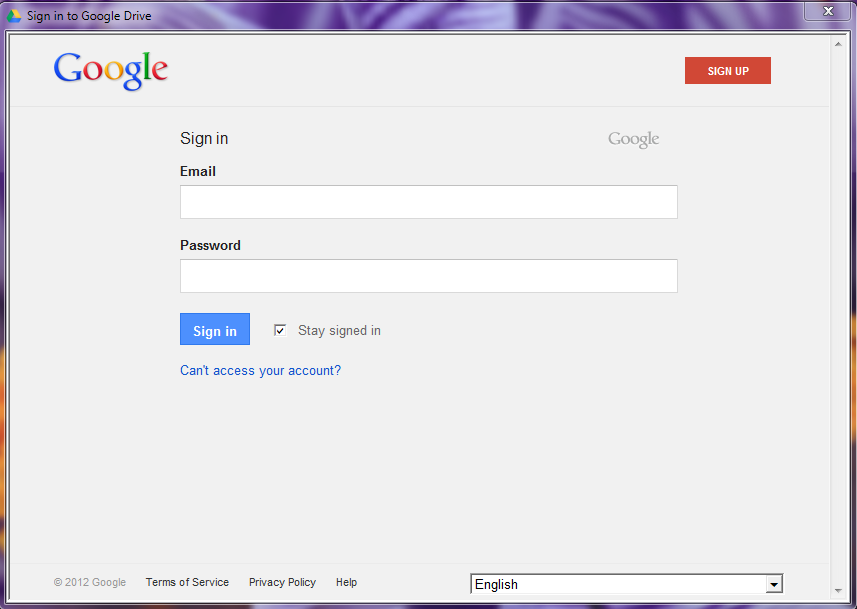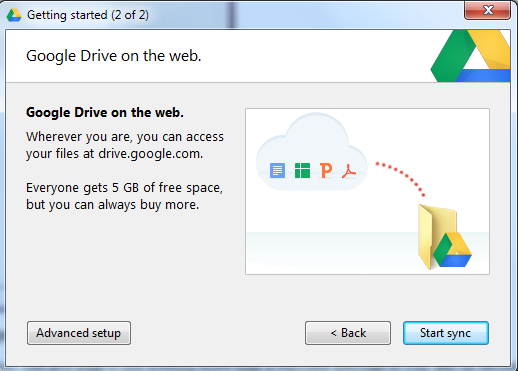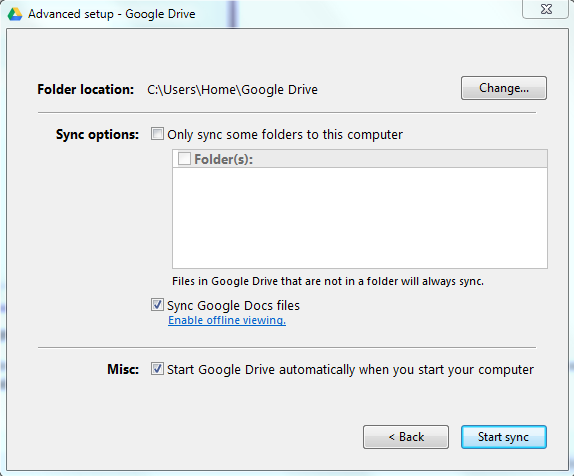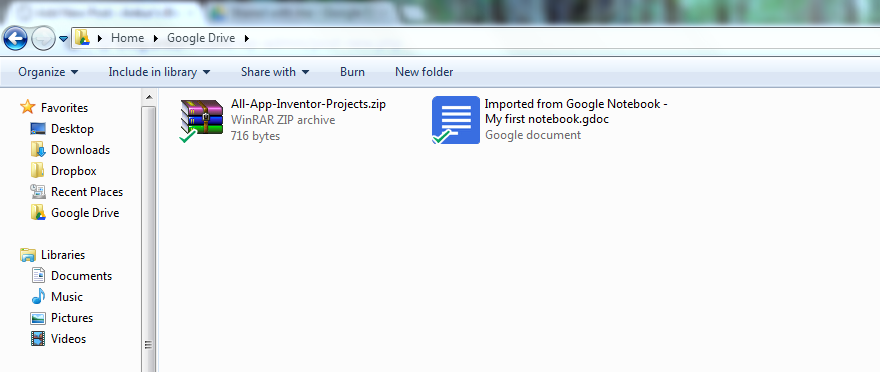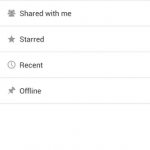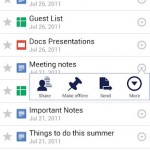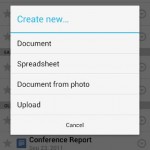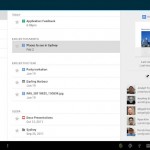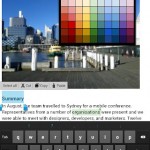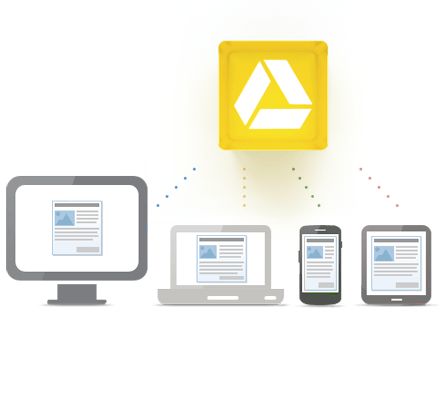 Just a few days ago, Google entered in market of cloud storage by launching it’s most awaited Google Drive. Many tech blogs, personal blogs, websites already written a lots of article on it. Even in many places, many newspaper printed this as a news. Since Google is a master in internet world, Google Drive launch is a huge story.
Just a few days ago, Google entered in market of cloud storage by launching it’s most awaited Google Drive. Many tech blogs, personal blogs, websites already written a lots of article on it. Even in many places, many newspaper printed this as a news. Since Google is a master in internet world, Google Drive launch is a huge story.
So What Google Drive Is?
As an internet user, you might know everything already about Google Drive. Google Drive is a cloud based storage. Where user can upload files and folders. Google provides 5GB of storage free to each user but if a user need more than he or she can purchase it from Google at a low-cost.
Google cloud drive has dedicated apps for android and PCs even for iPhone and iPad also. User can install this app on their respective devices and can interact with Google drive in the same way that of interacting with the folder on normal PC.
Google developed app which is quite similar to Dropbox. But while comparing with Dropbox the free storage provided with Google drive is quite more. And even features of Google drive are much better than Dropbox. Dropbox provides 2GB of free storage (you can get additional by referring your friend also, or you can purchase it) while Google drive provides 5GB of free storage. If you are already a Dropbox user then you will not face many difficulties while using Google drive.
How To Sign Up For Google Drive?
Google drive comes free with each and every Google account. That means if you are having a Gmail account then no need to sign up again. Just head towards http://drive.google.com and click on sign in. You will be in your Google Drive. (If it is ready for you else you will see a ‘Notify Me’ button. Don’t worry Google drive will be available soon to you. Click on ‘Notify Me’, then you will receive an email from Google when your drive is ready for use.)
The Interface
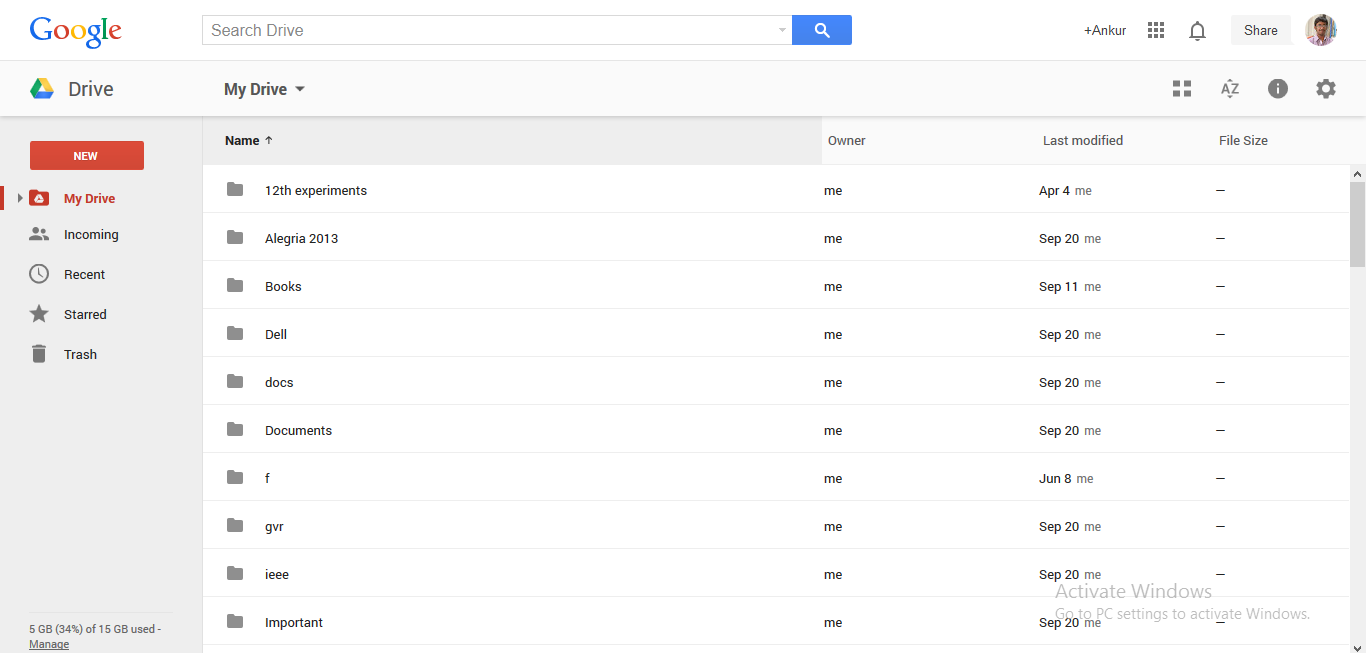
Of course, many of you are eagerly waiting for a screenshot of Google Drive. Google Drive is looks quite similar to that of the Google Docs. Even have many function similar to that of docs. Even the ‘Create’ button have the same list of options that of Google Docs. Nothing new in whole. At first use, you might see a welcome message in the grey area asking you to download Google Drive app for your windows.
If you are a Google Docs user and also a Dropbox user then for you Google Drive is just Google Docs + Dropbox. That’s all. All the features of Google Docs are there in the Google Drive including the sync capability of Dropbox (which was not there in the Google Docs). You can use Google Drive to store and share files with you team, friends and family. Google Drive is designed in such a way that user can interact with it very easily. It has a very clear and simple interface. So no need to learn anything to use Google drive. Google Drive is also integrated in all other Google apps so such as Gmail, Google+ etc so that you can get most out of it.
The Desktop App
Once you have installed desktop app of Google Drive, it will ask you to sign in to your account.
Just enter your email address and password and then hit Sign in.
Once you have signed in you will see a Getting Started window. The first page is just nothing more than a welcome message to you. But on second page you will find a advance setup button, which contains some option which can be useful to personalize your experience with Google Drive.
Clicking on the advance setup button Setting window will open.
Here in this window you can change the default folder location of Google Drive and can tweak some option like Auto Startup etc. Once done you can click on start sync to complete the setup.
Once setup is complete you will see the Google Drive icon in the notification area of your task bar. You can right-click on that icon for more options. Now you can navigate to Google Drive via Windows Explorer.
Now you can interact with this folder as that of normal folder. You can open any file from it. You can create any file in it. Once created it will be automatically uploaded to your cloud storage. You can copy other files from your PC into it, so as to upload them to web or you can copy files from it to your PC so as to share them with other via USB keys or Hard Disks. If you don’t need file anymore simply press delete key to remove that file. Simple as that.
Apart from the desktop app, Google drive has an android app also and Google is testing app for iPhone and iPad also. You can download them to your mobile via respective markets.
Google Drive Mobile App
As that of the desktop app, the mobile apps of Google drive are also feature packed. You can do all those thing which are possible on desktop with Google Drive Mobile App. You download, share and even view and edit files, documents, photos right from your mobile device. Here are some screenshots of Google drive mobile app by courtesy of Google Play.
While stumbling upon the web for Google Drive, I found an awesome introductory video on Google Drive from Google. Watch it.
You can access Google Drive by following this link