If you are having lots of mail in your mailbox then it is harder to find a particular mail. If you are receiving 20+ mails daily then you might need to spend huge time to check which messages are important and which are not. As the number of mails increases, complexity also increases. Of-course Gmail have tried each and every way to make your mailbox more and more manageable. Gmail introduced labels along with folders. You can use labels to categorize messages. But still working with label is not so simple and not that much complex. A few days ago Gmail developer found a new way to manage growing inbox and they named it as “Inbox Tabs“.

What are those tabs?
Gmail inbox tabs are somewhat similar to tabs in your browser. Gmail by default provides 5 tabs viz Primary, Social, Promotions, Updates and Forums. Since this is newest feature introduced by Google, still you cannot have custom tabs. Whenever a new email arrives to your inbox Gmail automatically detects the sender, classifies it and place it in appropriate tab. So you will find all your generic and primary communications in ‘Primary’ tab, social emails (which arrives from Google+ and Facebook) in ‘Social’ tab. Even there are dedicated tabs for promotions, updates and forum emails.
So how to activate it?
Simple. Just 4 steps.
1. Open Gmail and login to your account.
2. Click on Settings and then select Configure Inbox. You can find setting icon (gear icon) at right side of your screen and just below your name.
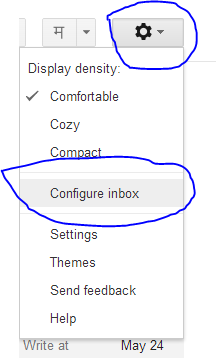
3. Then tick tabs which you want to enable and simply click on Save.
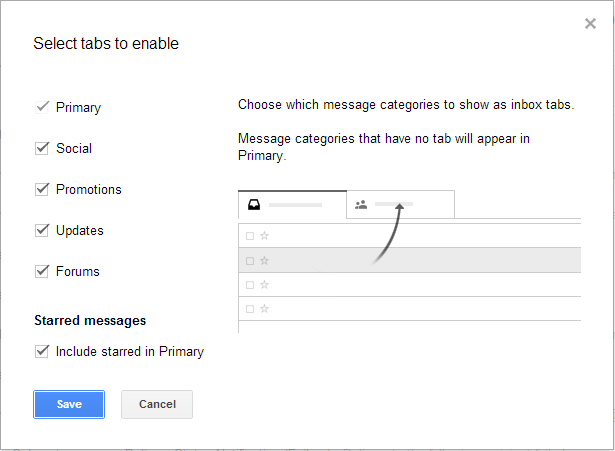
That’s all and you will see tabs at top of your email list. Once you enabled those tabs, Gmail will automatically classify your all older and new incoming message in those tabs. You can edit the settings of tabs by clicking on ‘+‘ button which appears on the right side of tab-bar.
Here is the introductory video from Google on Gmail tabs:

