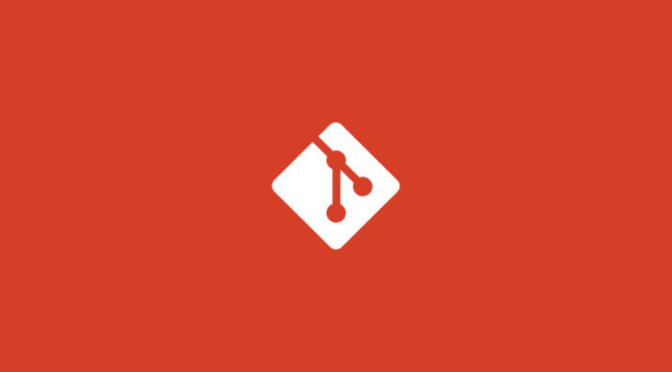Welcome to the Java Interview Preparation Guide! This guide is designed to help you prepare for your upcoming Java programming interviews. In this guide, you will find a collection of important Java programming topics that will help you ace your next interview. Whether you are a seasoned Java developer or a beginner, this guide has something for you. Let’s get started!
Continue reading 🔗 Java Interview Preparation GuideOverview of New Features in Java 19
Java 19 is the latest version of the Java programming language. It was released on September 20, 2022, and it comes with numerous new features and improvements. Some of the most notable changes in Java 19 include the introduction of pattern matching for switch statements, the enhanced packaging tool, the removal of the volatile keyword from most fields in the java.util.concurrent package, and the introduction of new APIs for regular expressions, among many others.
You can download Java 19 here.
New in Java 19:
GIT ADD . (ALL)
git add . is a Git command used to stage all changes made to a working directory, before committing them.
Here is an example:
Suppose you made changes to two files named file1.txt and file2.txt. You want to include both changes in your next commit.
To do so, first navigate to the project directory in the terminal and execute:
git add .
This command stages all of the changes made in repository. You can now review the changes staged by executing:
git status
You should see that file1.txt and file2.txt have been staged.
Now you can commit the staged changes by running:
git commit -m "Added new feature to file1.txt"
The commit will include all changes.
GIT PUSH
git push is a Git command used to upload your local commits to a remote repository. It is used to push changes made to your local repository to a remote repository and update the remote repository’s branch with your local changes. Here is an example:
Let’s say you have made some changes to a local repository and committed those changes. Now, you want to push those changes to a remote repository on GitHub.
First, you need to add a remote repository to your local repository by using the command git remote add origin [remote repository URL].
Once you have added a remote repository, you can push your changes by running the command git push origin [branch name]. For example, if you want to push your changes to the master branch, you will run the command.
git push origin master
or simply
git push
This will upload your local changes to the remote repository’s master branch, making them available to others who are collaborating on the project.
GIT PULL
git pull is a command in Git that fetches and merges changes from a remote repository to your local repository. This command is handy when working in a team that pushes code to a remote repository frequently.
Here’s an example:
Let’s say there are two branches in the remote repository main and feature. Your local repository is currently on the main branch. To update your local repository with the changes from the feature branch of the remote repository, you can use the following command:
git pull origin feature
This command will fetch changes from the feature branch of the remote repository origin and merge them into your local repository. If there are any conflicts between the changes in the remote repository and your local repository, you’ll need to resolve these conflicts before you can push your changes back to the remote repository.
GIT CHECKOUT
Git checkout command is used to switch between different branches and to update the files in the working directory to match the versions stored in a specific branch or commit.
Here’s an example:
Suppose you are working on a branch called “feature-branch”, and you want to switch to the main branch. You can use the following command:
git checkout main
This command will switch you to the main branch. Now, let’s say you need to work on a specific commit in that branch. You can use the commit hash or ID to check out that version as follows:
git checkout 87a3cde
Here, 87a3cde is the commit ID you want to check out.
I hope that helps!
GIT BRANCH
git branch is a Git command used to list, create, or delete branches in a Git repository. When used with no arguments, it lists all existing branches in the repository.
Here’s an example of how git branch can be used:
$ git branch
* master
development
feature-123
In this example, the git branch command is used to list all the branches in the repository. The * character indicates the currently checked out branch, which is master in this case. The other branches listed are development and feature-123.
You can also use git branch with additional arguments to create or delete branches. For example, to create a new branch called new-feature, you can run:
$ git branch new-feature
And to delete a branch called old-feature, you can run:
$ git branch -D old-feature
I hope this helps! Let me know if you have any other questions.