Windows 8 mail app has new sleek, modern look. It includes a nice, clean, eye catchy design and functionality. If you are Windows live user then your mail will be shown up in your mail app as soon as you sign in to Windows 8 with your Microsoft account. This mail app also works with Gmail and Yahoo accounts. Here is how you can set up Gmail and Yahoo account in Windows 8 mail app.
Step 1: Log in to your Windows 8 mail app with Microsoft account. If you are not having Microsoft account then sign up for it. No need to get a new email ID, you can use your existing one.
Step 2: Once you are logged in, open mail setting (or use Win+I to quickly open mail settings), then select on accounts.
Step 3: Use add an account option, select desired account, provide your login credentials and enjoy.
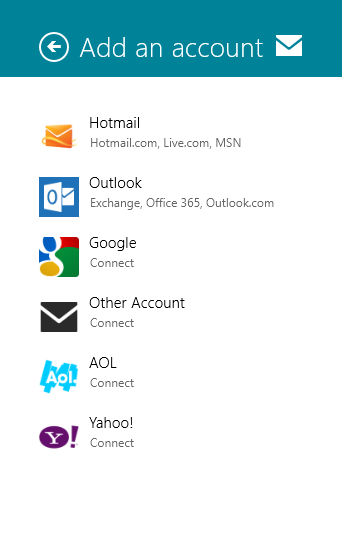
That’s it. Now you will able to send and receive E-Mails with your favorite E-Mail service and Windows 8 mail app.

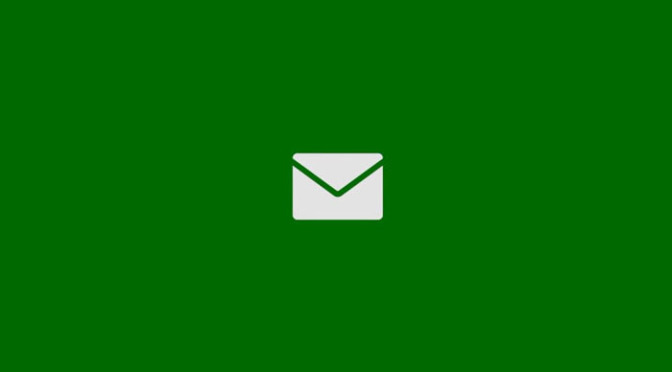
Hello Ankur,
This was quite easy and I suppose most of the people knew it but can you please tell how to add your gmail account in the Windows 8 messaging?
The Windows 8 messaging currently supports only Microsoft and Facebook accounts.
Windows 8 Messaging app can access exactly two messenger-type services: Microsoft Messenger and Facebook Chat and you can only configure one account of each type.
http://winsupersite.com/article/windows8/windows-8-review-part-4-productivity-apps-144539
Ok Ankur this is good, but if yahoo is not on the list, you need to follow this video thats help:
this is good. but the problem is, i don’t have yahoo on my list..any suggestion
Check this video suggested @MKF
why do yahoo and aol not appear on my pc? are my settings wrong?