Google Input Tools a Chrome Extension will allow you to write in your language on any of the web page. This extension provides various input tools which can be used in any text box, on any website. Included tools offer transliteration, virtual keyboards, and IMEs. The extension supports all transliteration methods provided by the Google Transliteration Service (http://www.google.com/transliterate) and all keyboard layouts provided by Google Virtual Keyboard (90+ keyboards).
How To Use it?
Just Download the extension by following Google Input Tool:Chrome Extension link.
When you first install the extension you will need to select the input methods you would like to use. Click on the extension icon, then select “Extension Options” in the pop-up menu. A new tab will appear where you can select your preferred input methods. You can always return to this options page to add, remove, or modify the order of your input tools.
Here in following screenshot you can see that I have selected Marathi from Add Input tools.
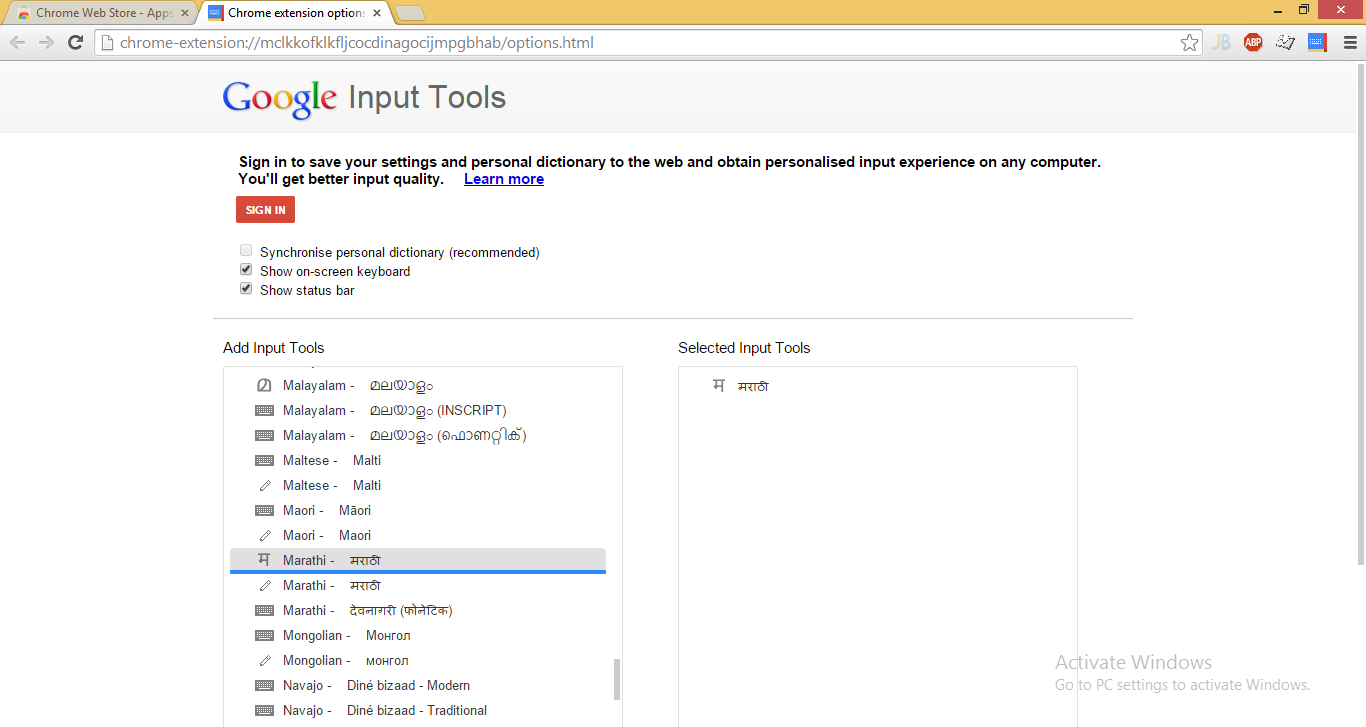
To use an input tool, simply click on the extension icon, you will see something like this
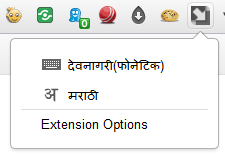
since here I have selected Marathi, options are like this.
Here you can see two different icons. If you click on keyboard icon a keyboard will come up on your screen. You can use that keyboard for input purpose also. The second icon is made up of a letter from your language, here in this case you can see अ from Marathi. Clicking on this icon will enable Marathi input.
In short, select the desired input tool in the pop-up menu, then click on any text box on the web page.
To turn off an input tool, click on the extension icon and select the “Turn Off” option.
A Live View:
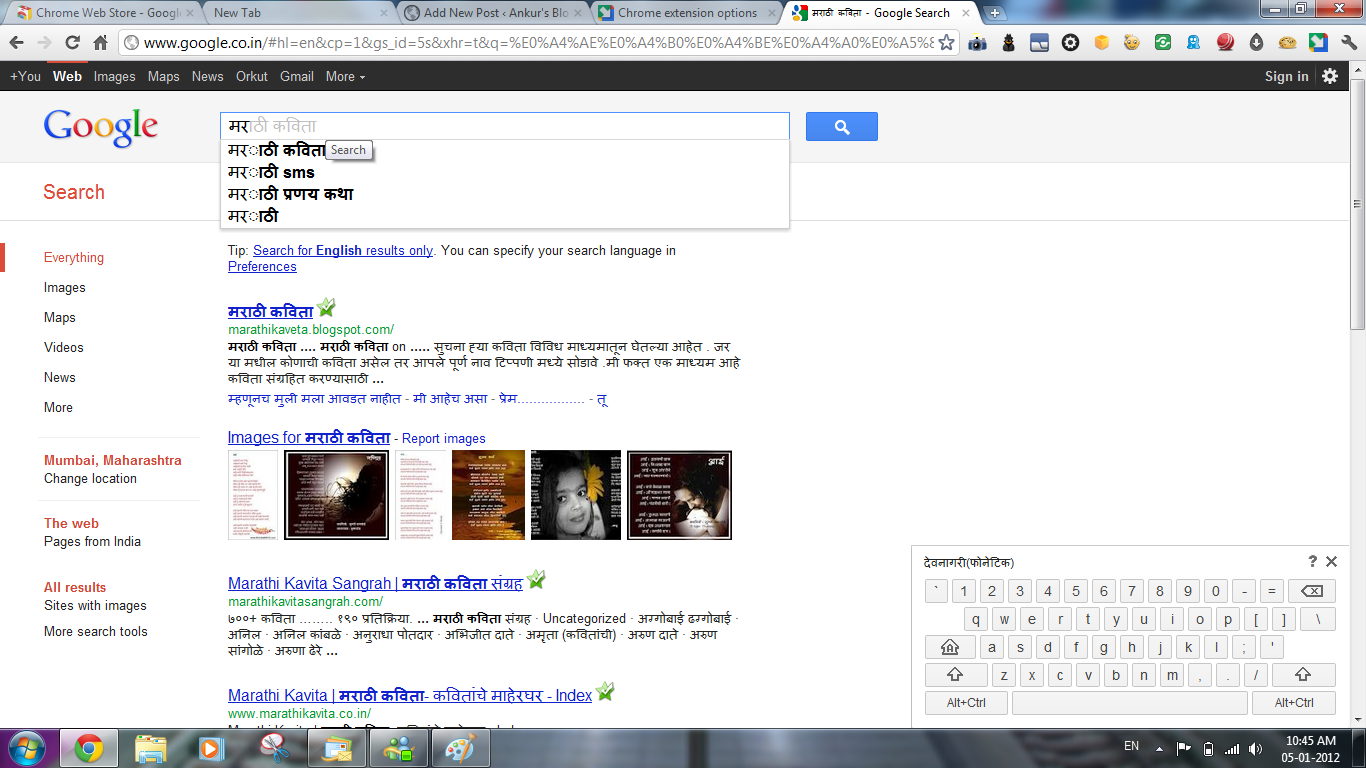
Limitations
Due to security features of Google Chrome, the Google Input Tools extension will not assist with input in the address bar (omnibox), on the Chrome Web Store site, or inside of other Chrome extensions. It also does not currently support input inside of Flash applications.
Download Google Input Tool:Chrome Extension
Source : Chrome Web Store
If you have any problem while installing or using this tool, you can start discussion here or you can contact me directly. I am always their to help you.

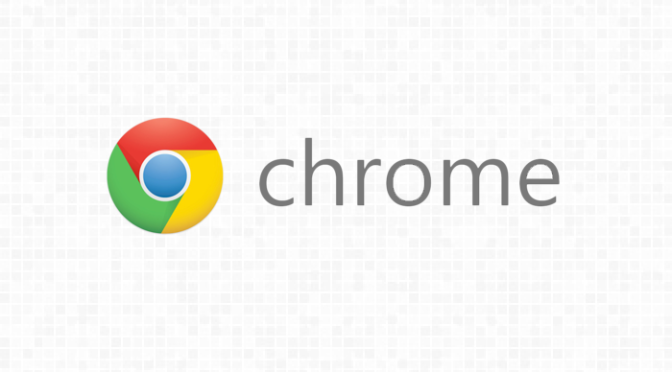
certificates are not valid yet!!!!!!!!!!!!
Check date and time of your PC & also check that you are using latest version of Google Chrome
Is it possible to create my own input keyboard and add to google input tool?
excellent publish, very informative. I wonder why the opposite experts of this sector ddo not
notice this. You must continue your writing.
I’m confident, you’ve a great readers’ base already!
Hey there, I think your website might be having browser
compatibility issues. When I look at your website in Ie, it looks fine but when opening in Internet Explorer, it has some overlapping.
I just wanted to give you a quick heads up! Other then that,
great blog!
“AdGuard is my adblocker top choice. The only other extensions I use are Google Translate, Fillr, OneNote Web Clipper. I may look at Mercury reader. Chrome is too big. I love Vivaldi.
I have been reading out many of your stories and i can state clever stuff. I will definitely bookmark your site.