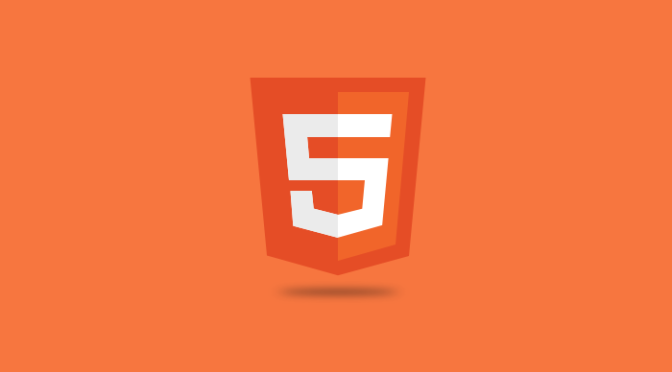Password, Password, Password, it is the key to all of your online account. When ever you register on any site you need to enter your secrete password. We use a lot of sites on daily basis. Many of us do have a number of email accounts for different purpose. Rather than keeping new password for each and every account what many people do is, they use same password each time for simplicity, but it not advisable. Generally we do not share this passwords with anyone, but some times it may happen that your friend or most closed person may able to predict it, just by looking at keyboard while you are typing your password. It is always suggested that, create lengthy, complicated and unique passwords for every website that you use but that rarely happens in practice because these complex strings would be nearly impossible for anyone to remember.
Some (or you can say many few, even I am not) people use on password management software which encrypt and store all your passwords in a database which is protected by a single password. Whenever you enter your master password, you will get access to all your stored user logins and passwords.
But still both of the solutions are not suggestible. Just think, What will happen if somebody else other than you got master password of your password manager. There are few online password managers are also available which will store your password online. But still they are not recommended, since the passwords are stored online. Now you are in complex situation. What to do now?
Here is simple solution on that is Password Chameleon.
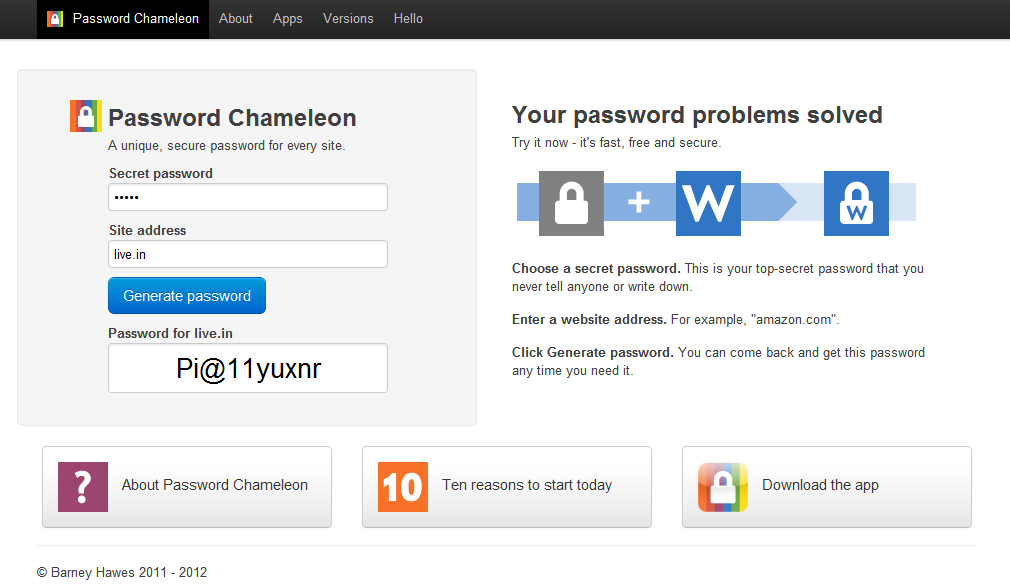
Password Chameleon is an online tool. You can call it as password generator rather than password manager. As said, Password Chameleon is password generator, It do not store any of your password in their database, rather it will generate a complex password according to your input.
Continue reading Create A Unique Password For Every Site You Use

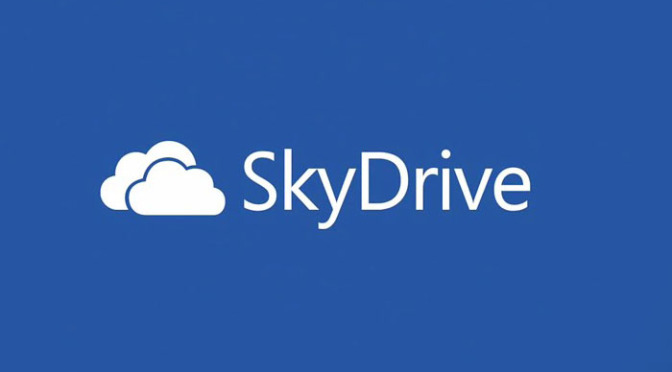
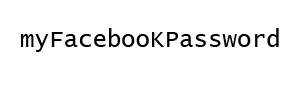
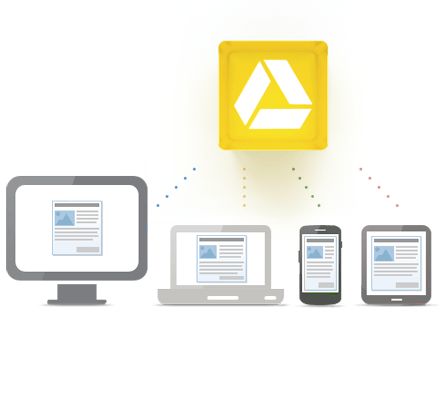 Just a few days ago, Google entered in market of cloud storage by launching it’s most awaited Google Drive. Many tech blogs, personal blogs, websites already written a lots of article on it. Even in many places, many newspaper printed this as a news. Since Google is a master in internet world, Google Drive launch is a huge story.
Just a few days ago, Google entered in market of cloud storage by launching it’s most awaited Google Drive. Many tech blogs, personal blogs, websites already written a lots of article on it. Even in many places, many newspaper printed this as a news. Since Google is a master in internet world, Google Drive launch is a huge story.