Microsoft office 2013 comes with a lots of new features and a cool new look. Aside from that, the office 2013 comes integrated with the cloud storage services. With the default installation, only Skydrive is accessible form Microsoft office 2013. With help of this integration you can directly store your files on cloud storage and can access them from anywhere.
But what if Skydrive is not your primary storage?? No worries. Here is how you can integrate Dropbox cloud storage service in your Office 2013 installation.
Integrating Dropbox
If your primary cloud storage is Dropbox then proceed ahead. If not, then you can sign up for Dropbox by clicking here. Dropbox comes with 2 GB of free storage which can be increased by referring friends or can be purchased from Dropbox.com. The features provided by Dropbox are somewhat similar to all other cloud storage services. One best thing I liked about Dropbox is it’s delta sync feature. This feature allows us to update a small part of huge file without actually uploading the whole file. Anyways here are the steps to integrate Dropbox in Microsoft office 2013.
Step 1: Get Dropbox
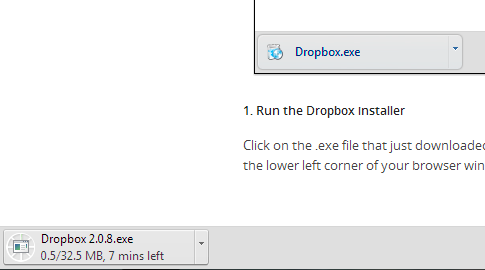
Initially you have to download and install Dropbox client on your PC. Of course since many of you already a Dropbox users, you will have it on your PC. If not then you can download the setup from Dropbox.com or by clicking here.
Step 2: Get Batch File
Once you have installed Dropbox on your PC and configured it, you have to download a batch file to integrate Dropbox in your Office 2013. You can click here to download that batch file.
Note: You may get several warnings saying that the file may contain virus or malware. Don’t worry. This file is safe to use. We have scanned it.
Step 3: Proceed With Installation
Once you have download the batch file, you are ready for installation. Just you have to right click on that downloaded batch file and select “Run As Administrator”.

After that command prompt window will open on your system. Just you have to press any key to proceed with the installation.
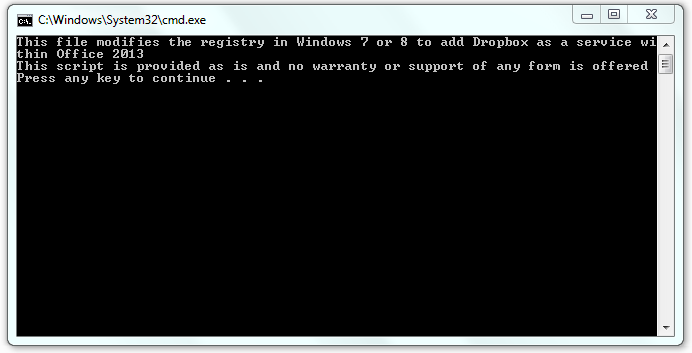 Then the installation will ask you for the location of the Dropbox folder on your system. If you have not changed the location of Dropbox folder while installation the your location will be C:\Users\[YourUserName]\Dropbox. This is the default location of Dropbox folder. Type it as it is but just replace ‘[YourUserName]’ with the user name on your PC.
Then the installation will ask you for the location of the Dropbox folder on your system. If you have not changed the location of Dropbox folder while installation the your location will be C:\Users\[YourUserName]\Dropbox. This is the default location of Dropbox folder. Type it as it is but just replace ‘[YourUserName]’ with the user name on your PC.
If you have changed the location of Your Dropbox folder then don’t worry. Just open up your Dropbox folder and look in Address bar. That’s the location where your Dropbox folder is.
Once you have entered your location, Just press enter to continue installation.
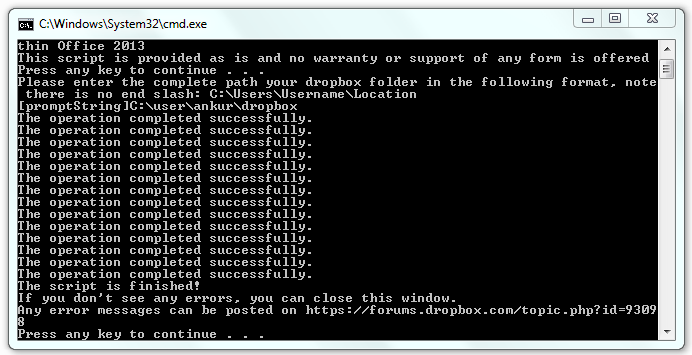
If everything is OK, then you will see a lot of success message coming up on your screen. If you don’t see any error then you can press any key to finish the installation.
Step 4: Enable The Dropbox Service In Office 2013
Once you are done with the installation you have to open any Microsoft office 2013 program. For now let’s open Word. Now navigate to File > Save As. Click on Add a place and you will see Dropbox there. Just click on it to add.
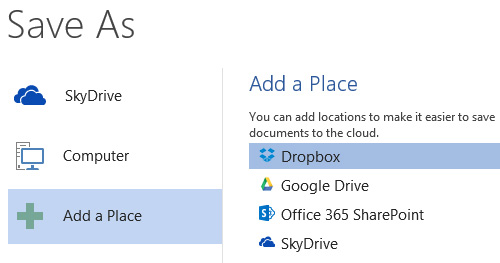
That’s all. From now the Dropbox will start appearing in the list. Now you can open and edit any document stored on Dropbox directly in Office 2013.

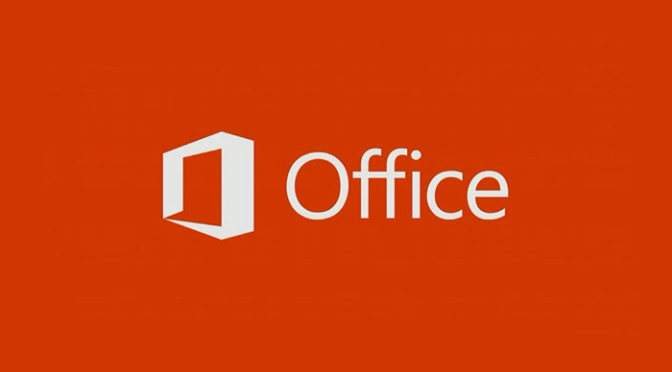
This is a great tip and useful for many of us.
We think the same way and that’s why we are developing Microsoft Office addin that integrates Dropbox features in Word and Excel 2007-2013 and has nice and simple installer.
There is a killing feature currently there: our plugin allows to load and review change history of the document right from Microsoft Word and Excel.
Give it a try:
http://www.codocuments.com